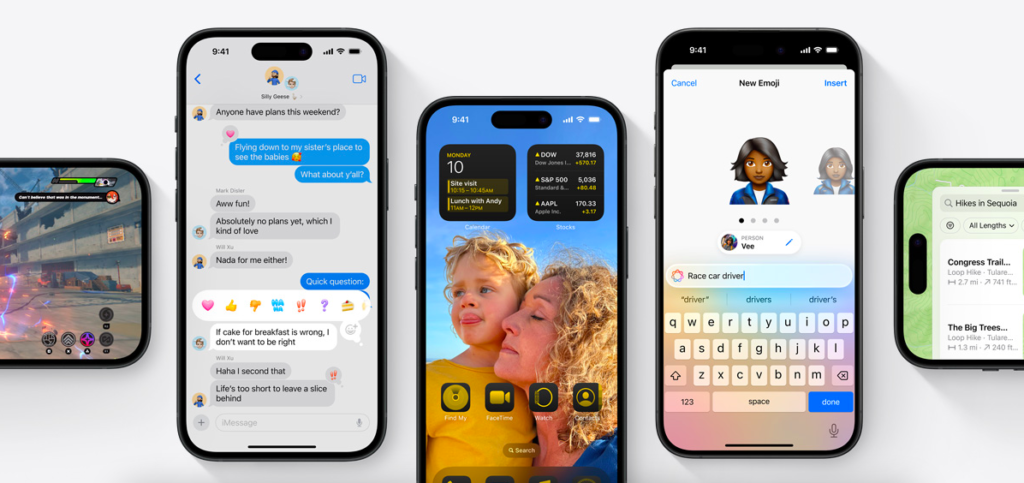Instagram is a popular social media platform for posting photos, videos, sending direct messages, viewing reels etc. It has over two billion monthly active users worldwide as of 2024. Almost everyone now a days have an Instagram account. Apart from the basic features, Instagram also provides businesses tools to reach new customers, generate leads, increase sales, and much more.
But sometimes, Instagram can be too tiresome and we may want to delete the account permanently. In this step-by-step guide, I will show you how you can delete your Instagram account permanently. Remember that it the account remains deactivated for 30 days before it is permanently deleted since the day of requesting deletion. I will show you how to delete your account from your mobile app. So let’s get started. Here are the steps to follow in order to delete your Instagram account permanently:
Step-by-step process
- Open your Instagram app and tap at the profile icon. You will find it in the rightmost corner of the bottom navigation bar.
- Here you will see your profile page where there will be photos, your bio and other details like number of followers, following etc. Tap at the hamburger menu. It means the icon with three parallel horizontal lines. You will find it in the right topmost corner of the screen.
- By tapping at the hamburger menu, you will reach the screen called “Settings and activity”. Here tap on Accounts Centre, found as the first menu item of the screen.
- It will open your Account Centre page, here you need to click on personal details under account settings.
- In the personal details screen, tap on “Account ownership and control”.
- Under Account ownership and control, click on “Deactivation or deletion”.
- Then click on your profile shown in the Deactivation or deletion page.
- Then you have to choose whether you want to deactivate your account or delete your account. Choose delete your account and tap the continue button.
- Then you have to select your reason of deleting Instagram from a list of options. Choose your option and tap continue.
- Again tap continue.
- Then you have to provide your password to confirm deletion. Provide password and click continue.
- Then you will see a prompt asking whether you want to confirm permanent account deletion. Click on delete account button.
Following the above process will start the process of deleting your Instagram account. You will have to have for 30 days to have your account completely deleted. Or if you want to stop the deletion process, you can do so by logging in before 30 days.
Hope this article helped you. Do share it with others. Thanks for reading!
You may also like:I tried iOS 18 beta and liked these amazing features